

This lesson is made with PSPX9
But is good with other versions.
© by SvC-Design

Materialen Download :
Here
******************************************************************
Materials:
@Glass_Cloclo.f1s
@Shadow_cloclo.f1s
alpha_fleurs_de_printemps.pspimage
deco Cloclo1.png
deco Cloclo2.png
deco Cloclo3.png
deco Cloclo4.png
deco Cloclo5.png
fleur Cloclo.png
fond.jpg
misted Cloclo.png
oiseau.png
palette.png
papillon.png
texture bleu.jpg
Watermark_Pour tuto.png
******************************************************************
Plugin:
Effects - Plug-ins - I.C.NET software - Filters Unlimited 2.0 /&<Blackground Designer IV> - @Reflractor
Effects - Plug-ins - Simple - Pizza Slice Mirror
Effects - Plug-ins - Simple - Blintz
Effects - Plug-ins - Toadies - What Are You?...
Effects - Plug-ins - I.C.NET software - Filters Unlimited 2.0 - Paper Textures - Filter Paper
Effects - Plug-ins - FM Tile Tools - Blend Emboss
Effects - Plug-ins - Alien Skin - Eye Candy 5 Impact - Glass
Effects - Plug-ins - Alien Skin - Eye Candy 5 Impact - Perspective Shadow
Effects – plugins - Graphics plus - Cross Shadow
Effects – plugins - <I.C.NET Software>Filters Unlimited 2.0 - Mezy - Mixer
Effects – plugins - AAA Frames - FOTO FRAME
******************************************************************
color palette
:
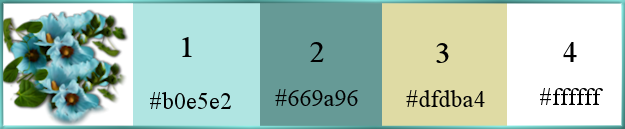
******************************************************************
methode
When using other tubes and colors, the mixing mode and / or layer coverage may differ
******************************************************************
General Preparations:
First install your filters for your PSP!
Masks: Save to your mask folder in PSP, unless noted otherwise
Texture & Pattern: Save to your Texture Folder in PSP
Selections: Save to your folder Selections in PSP
Open your tubes in PSP
******************************************************************
We will start - Have fun!
Remember to save your work on a regular basis
******************************************************************
1.
Open the channel alpha_fleurs_de_printemps
Window - duplicate
Minimize the original - we are working on the copy
2.
Selection - Select All
Open fond.jpg
Edit - Copy
Return to your work
Edit - Paste into selection
Selection - Select None
Effects - Plug-ins - I.C.NET software - Filters Unlimited 2.0 /&<Blackground Designer IV> - @Reflractor

Effects - Edge effects - Accentuate
Effects - Plug-ins - Simple - Pizza Slice Mirror
Effects - Plug-ins - Simple - Blintz
3.
Effects - Plug-ins - Toadies - What Are You?...

Effects - Edge Effects - Enhance
Adjust – scharpness – scharpen
Layers - Duplicate
Image - Mirror – mirror Horizontal
Image - Mirror - Vertical Mirror
Blend Mode : Darken
Opacity at 30
Selection - Select All
Layers - New raster layer
Open Deco Cloclo1
Edit - Copy
Edit - Paste into selection
Blend Mode : Multiply
Opacity to 85
Selection - Select None
Layers - Merge - Merge visible layers
Window - Duplicate - Set aside for now
4.
Back on your work
Layers - Duplicate
Images - Resize to 70% - All layers unchecked
Selections - Load / Save - Load selection from Alpha Channel - Cloclo1

Selections – Promote selections to layer
Adjust - blur - gaussian blur
Radius at 25
Effects - Plug-ins - I.C.NET software - Filters Unlimited 2.0 - Paper Textures - Filter Paper

Effects - 3D Effects - Shadow Range 5 / 2 / 75 / 35 - color:#000000
5.
Do not deselect - The next selection will replace this one Layers - New layer Raster
Selections - Load / Save - Load selection from Alpha Channel - Cloclo2

Activate the aside duplicate of your creation.
Edit - copy
Edit - paste into selection
Adjust - blur - gaussian blur
Radius at 25
Layers – arrange – move down
Selections - modify - select selection borders
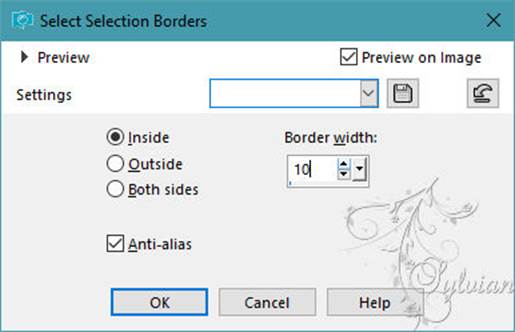
6.
Effects - Texture Effects – Texture - Blue texture

Effects – 3D effects – inner bevel – color:1

Selection - Select None
7.
Activate Promoted Selection
Layers – merge – merge down
Layers - New Layers Raster
Selections - Load / Save - Load selection from Alpha Channel - Cloclo1

Open misted Cloclo.png
Edit - copy
Edit - paste into selection
Effects - Plug-ins - FM Tile Tools - Blend Emboss - Default

Selection - Select None
Image - Resize to 90% - All layers unchecked
8.
ctivate the image you have put aside - We will work on it
Effects - Geometric - Circle - Transparent checked

Edit - copy
Return on your tag
Edit - paste as a new layer
Image - Resize to 10% - All layers unchecked
Activate selection tool (Press K on your keyboard)
And enter the following parameters:
Pos X : 8 – Pos Y : 7
Press M.
Effects - Plug-ins - Alien Skin - Eye Candy 5 Impact - Glass - Preset Glass @Glass_Cloclo


Effects 3D Effects - Shadow 1 / 1 / 75 / 5 – color:#000000
Layers - Duplicate
Activate selection tool (Press K on your keyboard)
And enter the following parameters:
Pos X : 29 – Pos Y : 37
Press M.
Layers – merge – merge down
Layers - Duplicate
Image - Mirror – mirror Horizontal
Step 9
Open deco Cloclo2.png
Edit - copy
Edit - paste as a new layer
Objects - Align - Left
Objects - Align - Vertical Center
Activate selection tool (Press K on your keyboard)
And enter the following parameters:
Pos X : 0 – Pos Y : 138
Press M.
Layers - Duplicate
Image - Mirror – mirror Horizontal
10.
Open deco Cloclo3.png
Edit - copy
Edit - paste as a new layer
Place at the top - See final

Open oiseau.png
Edit - copy
Edit - paste as a new layer
Place at the top - In the middle of Cloclo2 decoration - See final

Open papillon.png
Edit - copy
Edit - paste as a new layer
Place at the corner of the frame on the left - See final

Layers - Duplicate
Image - Mirror – mirror Horizontal
Open fleur Cloclo.png
Edit - copy
Edit - paste as a new layer
Place bottom left - See final

You position under the frame layer
Activate Copy of Merged
Open deco Cloclo4.png
Edit - copy
Edit - paste as a new layer
Place at the bottom - See final

Opacity at 65
Activate the top layer
Open your women's tube
Edit - copy
Edit - paste as a new layer
Place right - See final
Effects - Plug-ins - Alien Skin - Eye Candy 5 Impact - Perspective Shadow - Preset @Shadow_Cloclo


Layer – merge – merge all (flatten)
Edit - Copy
Edit – past as new image
Image - Add Borders – symmetric – 2px - Color 1
Image - Add Borders – symmetric – 3px - Color 2
Image - Add Borders – symmetric – 2px - Color 3
Selection - Select All
Image - Add Borders – symmetric – 20px – color: white
Effects - 3D Effects - Drop Shadow / 2 / 2 / 75 / 15 - color:#000000
Selection - Select None
Image - Add Borders – symmetric – 2px - Color 1
Image - Add Borders – symmetric – 2px - Color 3
Selection - Select All
Image - Add Borders – symmetric – 40px – color: white
Selections - Invert
Edit - paste into the selection - The side image
Adjust - blur - gaussian blur
Radius at 25
Effects – plugins - Graphics plus - Cross Shadow - Default

Selections – Promote selections to layer
Keep select
Effects – plugins - <I.C.NET Software>Filters Unlimited 2.0 - Mezy - Mixer

Selections - Select All
Selection - modify - contract – 15px
Effects - 3D Effects - Drop Shadow / 5 / 5 / 75 / 35 - color:#000000
Effects - 3D Effects - Drop Shadow /- 5 /- 5 / 75 / 35 - color:#000000
Selection - Select None
Effects – plugins - AAA Frames - FOTO FRAME

Layers - Merge - Merge visible layers
Open deco Cloclo5.png
Edit - copy
Edit - paste as a new layer
Do not move
Put monwatermark
Sign your work
Put your copyright if necessary
Layer – merge – merge all (flatten)
Image - Resize to 1000 pixels wide
Save as JPEG
Back
Copyright Translation 2023 by SvC-Design